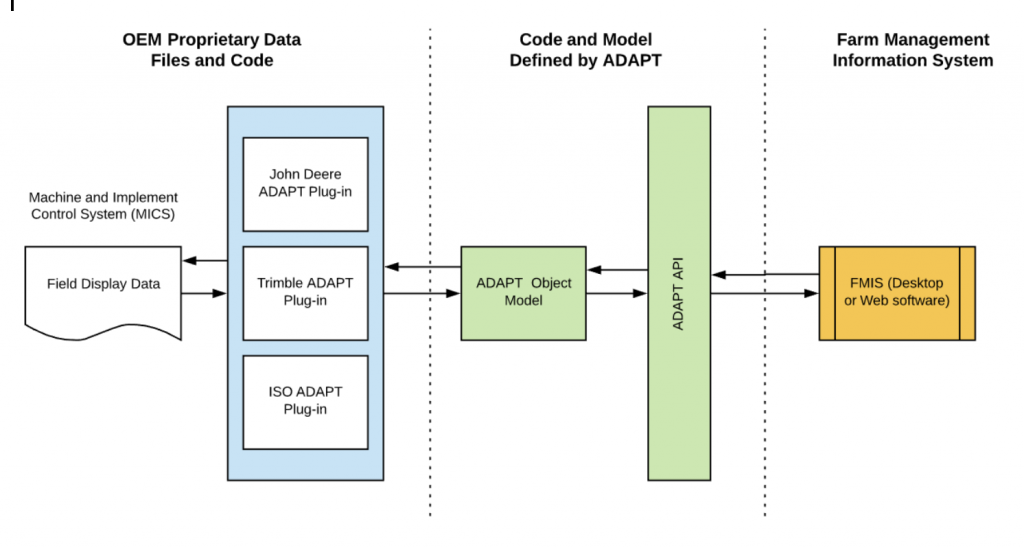Overview
Use Cases
- Align Client/Farm/Field, Boundaries, Guidance Lines, and Landmarks between 3rd party applications and Trimble Ag Software/Trimble Displays
- Send Prescriptions from 3rd party applications to Trimble Ag Software/Trimble Displays
- Send as-applied data from Trimble Displays to 3rd party applications
- Many others…
Concepts
- Data flow within the Trimble Ag Platform - Data from 3rd party applications is sent to Trimble Ag Software and may then be automatically or manually sent to connected Trimble Displays. Data from connected Trimble Displays will be sent to Trimble Ag Software and then may be sent to 3rd party applications.
- In Trimble Ag Software, Organizations are the basic structure that segregates user data. An organization typically represents the business entity that manages the resources (fields, equipment, personnel, materials) used in a farming operation. Each Trimble Ag Software user account will have access to one or more organizations.
- Trimble Displays supported for most Trimble Ag Platform data exchange include TMX-2050, GFX-750, GFX-350, XCN-2050, XCN-1050, and XCN-750
Dependencies
- To exchange data between a connected 3rd party application and a Trimble Ag Software Organization the Organization must have a Trimble Ag Software base license (e.g. Farmer Core).
- To connect to a Trimble Ag Software Organization a Trimble Display must have a Trimble Ag Software display license (e.g. Display Connection).
Setup
- Create Application
-- Request Trimble Agriculture API credentials by filling out the form here.
-- Grant Type Options - your application will be set up using one of the two options below. This decision depends on who will be accessing the API through your application.
1. Authorization Code Grant
Operation - allows confidential and public clients to exchange an authorization code for an access token via a trusted back channel.
Use Case - this configuration option utilizes user-level authorization. This is applicable when multiple users (i.e. your customers) log into the 3rd party application connected via API (your application) and every user should have access to the different organizations that they individually have access to through different Trimble Ag Software logins.
2. Client Credentials Grant
Operation - allows clients to obtain an access token outside of the context of a user with a secured environments.
Use Case - this configuration option utilizes application-level authorization. This is applicable when only a single entity (i.e. your business) logs into the 3rd party application connected via API (your application) and every user should have access to the same authorized organizations in the Trimble Ag Software.
Connecting to Trimble Ag APIs
- Authenticate your application to gain an access token. Note that your process will differ depending on whether your application is setup to use the Authorization Code Grant or Client Credentials Grant (see the instructions below).
- Users authorize access to data in Organizations through an OAuth process you initiate (see the instructions below).
- Connect to endpoints for accessing authorized organizations and exchanging data (see API documentation).
Overview
Download As-applied Data
- Step 1: GET - Get the list of Equipment Activities
This will return the list of Equipment Activity tasks for an Organization in the Trimble Agriculture Cloud.
-- API Call: {{BaseURL}}/tasks/{{OrgId}}/equipmentactivities
-- Path Variable: Org ID
-- Response: A successful GET request will result in 200 OK status code along with the response body that includes a list of Equipment Activities and their IDs. The bookmark token in the response can be used in the query parameter in the subsequent API call to obtain the set of remaining records. You can find more details on bookmarks here.
- Step 2: GET - Get the list of Layers for an Equipment Activity ID
This will return the list of Layers for a single Equipment Activity task.
-- API Call: {{BaseURL}}/tasks/{{OrgId}}/layers?equipmentActivityId={{EquipmentActivityId}}
-- Path Variable: Org ID
-- Query Parameter: Equipment Activity ID (obtained from Step 1 response)
-- Response: A successful GET request will result in 200 OK status code along with the response body that includes a list of Layers and their IDs.
- Step 3: GET - Get the list of Samples on a Layer
This will return the list of Samples (i.e. locations) along with the Sensors and associated values for a single Layer.
-- API Call: {{BaseURL}}/tasks/{{OrgId}}/layers/{{layerId}}/samples
-- Path Variables: Org ID, Layer ID (obtained from Step 2 response)
-- Response: A successful GET request will result in a 200 status code along with the Samples and Sensor values associated with the Layer.
Send Prescription To a Trimble Display
- Step 1: POST - Initiate Prescription Import
Use this endpoint to create a prescription record with the prescription information.
-- API Call: {{BaseURL}}/prescriptions/{{OrgId}}/rx/importjob/
-- Path Parameter: Org ID
-- Response: A successful POST request will result in the 200 status code along with the Job ID in the response body.
- Step 2: PATCH - Upload zip file for Prescription import
Use this endpoint to upload the Prescription zipped file to the Trimble Ag Software and/or directly to a field device.
-- API Call: {{BaseURL}}/prescriptions/{{OrgId}}/rx/importjob/{{jobId}}
-- Path Parameter: Org ID, Job ID (obtained from Step 1 response)
-- Response: When the PATCH request goes through it will result in a 204 No Content status code with empty response body.
Send Fields to Trimble Ag Software
- POST - Create a Field
This endpoint will create a Field in the Trimble Ag Software.
-- API Call: {{BaseURL}}/resources/{{OrgId}}/fields/
-- Path Variable: Org ID
-- Response: A successful POST request will result in the 200 OK status code with the Field ID and entity links in the response body. These links can be used to make API calls associated with the newly created Field. You can find more details on the entity links here.
Send Boundaries to Trimble Ag Software
- POST - Create a Boundary
This endpoint can be used to create a new Boundary.
-- API Call: {{BaseURL}}/resources/{{OrgId}}/boundaries
-- Path Variable: Org ID
-- Request Body: The field ID would be the ID of the field in which you want to create a new Boundary.
-- Response: A successful POST request will result in the 200 OK status code along with the Boundary ID and entity links in the response body. These links can be used to access the endpoints associated with the newly created Boundary. You can find more details on the entity links here.
Send Guidance Lines to Trimble Ag Software
- POST Create a Guidance Line
This endpoint will create a new Guidance Line in the Trimble Ag Software.
-- API Call: {{BaseURL}}/resources/{{OrgId}}/guidancelines
-- Path Variable: Org ID
-- Request Body: The field ID would be the ID of the field in which you want to create a new Guidance Pattern.
-- Response: A successful POST request will result in the 200 OK status code along with the Guidance Line ID and entity links in the response body. These links can be used to access the endpoints associated with the newly created Guidance Line. You can find more details on the entity links here.
Overview
Link to Sample Code
Overview and When to Use
| Variables | Definition |
| TID - Trimble Identity {{Env Auth root}} | Production authentication - https://id.trimble.com |
| Trimble Ag API {{Env Data root}} | Production data - https://cloud.api.trimble.com/Trimble-Ag-Software/externalApi/3.0 |
| {{yourAppName}} | The application name provided by Trimble that is assigned to your application |
| {{yourClientId}} | The GUID (unique identifier) provided by Trimble that is assigned to your application |
| {{authenticationCallbackURL}} | The URL that users should be returned to from OAuth login at TID (must be an exact match to a URL in the list of valid authenticationCallback URLs you provide) |
| {{authorizationRedirectURL}} | The URL that users should be redirected to after authorizing Organizations for data access at www.trimbleag.com (must be an exact match to a URL in the list of valid authorizationRedirectURLs you provide) |
| {{authProvider}} | The returned value of the authentication provider that was accessed |
| {{TIDAuthCode}} | The code generated by the TID system that you can exchange for an access, refresh and ID token from TID. This code may only be used once and expires after 10 minutes. |
| {{accessToken}} | The JWT token that is used to access data endpoints. The access token has a 1 hour expiration. |
| {{idToken}} | The JWT token contains additional information about the user who was authenticated in TID. |
| {{refreshToken}} | The token has a 7-day expiration that can be exchanged for a new access token. |
Authentication
Authorization/Authentication API data flow diagram
User Authorization Code
Step 1
The first step of the OAuth process is to send the user to log into Trimble’s identity management system in order to obtain an authorization code. This code will be valid for 10 minutes.
URL
Use this GET call to redirect the user to TID.
{{Env Auth root}}/oauth/authorize?scope={{yourAppName}} openid&response_type=code&redirect_uri={{authenticationCallbackUrl}}&client_id={{yourClientId}}Step 2
After the user logs into TID they will be returned to your application via the following URL:
{{authenticationCallbackUrl}}?code={{TIDAuthCode}}&identity_provider={{authProvider}}Authentication Token API
URL
This URL should be used to obtain an authentication token and the refresh token.
POST {{Env Auth root}}/oauth/tokenInput Example
The following is an example of the parameters to help illustrate the definition. The string of characters after the word Basic would be the result of base 64 encoding MyProvidedClientId:MyClientSecret which you would replace with your own values.
POST: https://id.trimble.com/oauth/token
Content-Type: application/x-www-form-urlencoded
Authorization: Basic TXlQcm….
grant_type=authorization_code&code=sd3ds…&client_id=e3rdfF…&redirect_uri=https://mydomain.com/oauthreturnThe header and request body values are defined in the following tables.
Header Values
This web service expects you to post a URL- Form- Encoded string in the request body, containing the following fields in the header:
| Attribute | Description | Values | Required |
| Authorization | Basic Auth using Base64 encoded value of provided ClientID:ClientSecret | Basic {Encoded value goes here} | Y |
| Content-Type | Specifies the request content type | application/x-www-form-urlencoded | Y |
Request Body Values
This web service expects you to post a URL- Form- Encoded string in the request body, containing the following fields:
| Attribute | Description | Values | Required |
| grant_type | Required value to identify authentication type | authorization_code | Y |
| code | The authorization code returned from the OAuth process | {{TIDAuthCode}} | Y |
| client_id | The GUID provided to you | {{yourClientId}} | Y |
| redirect_uri | An exact match to one of the URLs provided to Trimble by you to return to your app after logging in. | {{authenticationCallbackUrl}} | Y |
Response
This service acknowledges with an HTTP code 200 for success (OK) and all other HTTP codes for failure.
In addition to the 200 HTTP code, the web service responds with a JSON formatted document with the following fields to provide either confirmation of the receipt or an error:
| Attribute | Description | Values |
| access_token | The security token that is used on subsequent requests. | This token will be a long string generated with each new POST to this endpoint. |
| token_type | Identifier of what type of token has been returned. | Will always be “bearer” |
| expires_in | Time in seconds until expiration. | Returns “3600”. Each call to the endpoint results in a new token lasting 60 minutes. Please cache and reuse the token for calls within 60 minutes of the last authentication. |
| id_token | JWT token to provide additional information about the user. | This token will be a long string generated with each new POST to this endpoint. |
| refresh_token | Token to exchange for a new access token and refresh token. | This token will be a string generated with each new POST to this endpoint. |
| error | The Error title of the error being shown. | |
| error_description | Error description to help understand the error provided. |
Response example (tokens truncated)
Content-Type: application/json; charset=utf-8
{
"token_type": "bearer",
"expires_in": 3600,
"access_token": "eyJ0eXAiOiJKV1….",
"refresh_token": "NAwdjwEX6vj….",
"id_token": "eyJ0eXAiOiJKV1QiLCJhb….",
}Refresh Authentication Token API
URL
Use the following URL to obtain a refresh token once the authentication token expires.
POST {{Env Auth root}}/oauth/tokenInput example
The following is an example of the parameters to help illustrate the definition. The string of characters after the word Basic would be the result of base 64 encoding MyProvidedClientId:MyClientSecret are replaced with your own values.
Header Values
The web service expects you to post a URL- Form- Encoded string in the body, containing the following header values:
| Attribute | Description | Values | Required |
| Authorization | Basic Auth using Base64 encoded value of provided ClientID:ClientSecret | Basic {Encoded value goes here} | Y |
| Content-Type | Specifies the request content type. | application/x-www-form-urlencoded | Y |
Body Values
The web service expects you to post a URL-Form-Encoded string in the body, containing the following fields:
| Attribute | Description | Values | Required |
| grant_type | Required value to identify authentication type. | refresh_token | Y |
| refresh_token | The refresh code returned from the Authentication Token [link inserted here] endpoint. | {{RefreshToken}} | Y |
| tenantDomain | *Required value | trimble.com | Y |
Response
The service sends an acknowledgement with HTTP code 200 for success (OK) and any other HTTP code for failure.
In addition to the HTTP 200 code, the web service responds with a JSON formatted document with the following fields to provide either confirmation of the receipt or an error:
| Attribute | Description | Values |
| access_token | The security token that needs to be used on subsequent requests. | This token will be a long string generated with each new POST to this endpoint. |
| token_type | Identifier of what type of token must be returned. | Will always be “bearer” |
| expires_in | Time in seconds until expiration. | Will return 3600. Each call to the endpoint will result in a new token lasting 60 minutes, please cache and reuse the token for calls within 60 minutes of the last authentication. |
| id_token | JWT token to provide additional information about the user. | This token will be a long string generated with each new POST to this endpoint. |
| refresh_token | Token to exchange for a new access token and refresh token. | This token will be a string generated with each new POST to this endpoint. |
| error | Error title | |
| error_description | Error description to help understand the error provided. |
Response example
Content-Type: application/json; charset=utf-8
{
"token_type": "bearer",
"expires_in": 3600,
"access_token": "eyJ0eXAiOiJKV1....",
"refresh_token": "NAwdjwEX6vj....",
"id_token": "eyJ0eXAiOiJKV1QiLCJhb....",
}Common Authentication Token
GET:
https://cloud.api.trimble.com/Trimble-Ag-Software/externalApi/3.0/config/organizations
Authorization: Bearer
eyJ0eXAiOiJK....Overview and When to Use
Definition of variables
| Variables | Definition |
| TID - Trimble Identity {{Env Auth root}} | Production authentication - https://id.trimble.com |
| {{yourAppName}} | The application name provided by Trimble that is assigned to your application. |
| {{yourClientId}} | The GUID (unique identifier) provided by Trimble that is assigned to your application. |
| {{accessToken}} | The JWT token that is used to access data endpoints. The access token has a 1 hour expiration. |
Authentication
Authorization / authentication API data flow diagram:
Authentication Token API
URL
This URL should be used to obtain an authentication token and the refresh token.
POST {{Env Auth root}}/oauth/tokenInput Example
The following is an example of the parameters to help illustrate the definition. The string of characters after the word Basic would be the result of base 64 encoding MyProvidedClientId:MyClientSecret which you would replace with your own values.
POST: https://id.trimble.com/oauth/token
Content-Type: application/x-www-form-urlencoded
Authorization: Basic TXlQcm....
grant_type=client_credentials&scope=MyAppNameThe header and request body values are defined in the following tables.
Header Values
This web service expects you to post a URL- Form- Encoded string in the request body, containing the following fields in the header:
| Attribute | Description | Values | Required |
| Authorization | Basic Auth using Base64 encoded value of provided ClientID:ClientSecret | Basic {Encoded value goes here} | Y |
| Content-Type | Specifies the request content type | application/x-www-form-urlencoded | Y |
Parameter Values
The web service expects the following fields as query string parameters:
| Attribute | Description | Values | Required |
| grant_type | Required value to identify authentication type | client_credentials | Y |
| scope | The name of your application | {{yourAppName}} | Y |
Response
This service acknowledges with an HTTP code 200 for success (OK) and all other HTTP codes for failure.
In addition to the 200 HTTP code, the web service responds with a JSON formatted document with the following fields to provide either confirmation of the receipt or an error:
| Attribute | Description | Values |
| access_token | The security token that is used on subsequent requests. | This token will be a long string generated with each new POST to this endpoint. |
| token_type | Identifier of what type of token has been returned. | Will always be “bearer”. |
| expires_in | Time in seconds until expiration. | Returns “3600”. Each call to the endpoint results in a new token lasting 60 minutes. Please cache and reuse the token for calls within 60 minutes of the last authentication. |
| error | Error title | |
| error_description | Error description to help understand the error provided. |
Response example (tokens truncated)
Content-Type: application/json; charset=utf-8
{
"token_type": "bearer",
"expires_in": 3600
"access_token": "eyJ0eXAiOiJKV1....",
}Authorization of Organizations
Step 1
From your application, or via another process of your choice, redirect the user that would be approving your application to the following URL:
URL for Authorization Code Grant
URL for Client Credentials Grant
https://www.trimbleag.com/ThirdPartyAccess/ThirdPartyAuthorizationRedirect?clientid={{yourClientId}}
Step 2
Users who are not currently logged in are directed to Trimble’s login service for www.trimbleag.com.
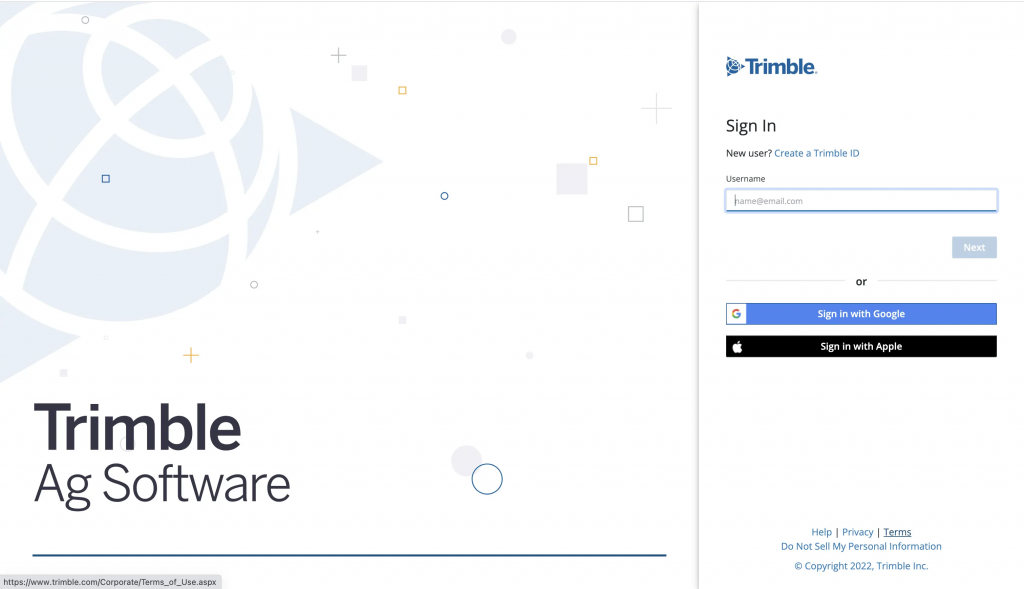
Step 3
The logged-in user is presented with an Authorization page that uses the logo provided to Trimble as part of the Authorization setup.
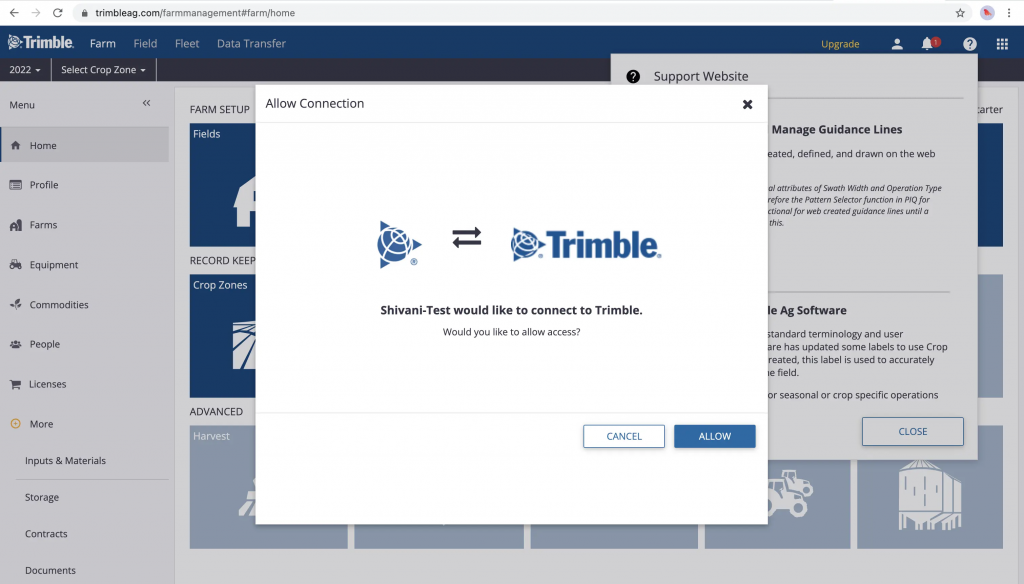
Step 4
Once your application is authorized for that user, the user will be presented with a list of Organizations to which they have access and can select the Organizations to which they want your application to have access as well. Selecting a Trimble Ag Advisor Organization provides access to all the child Organizations that the logged- in user has access to for that Advisor Organization.
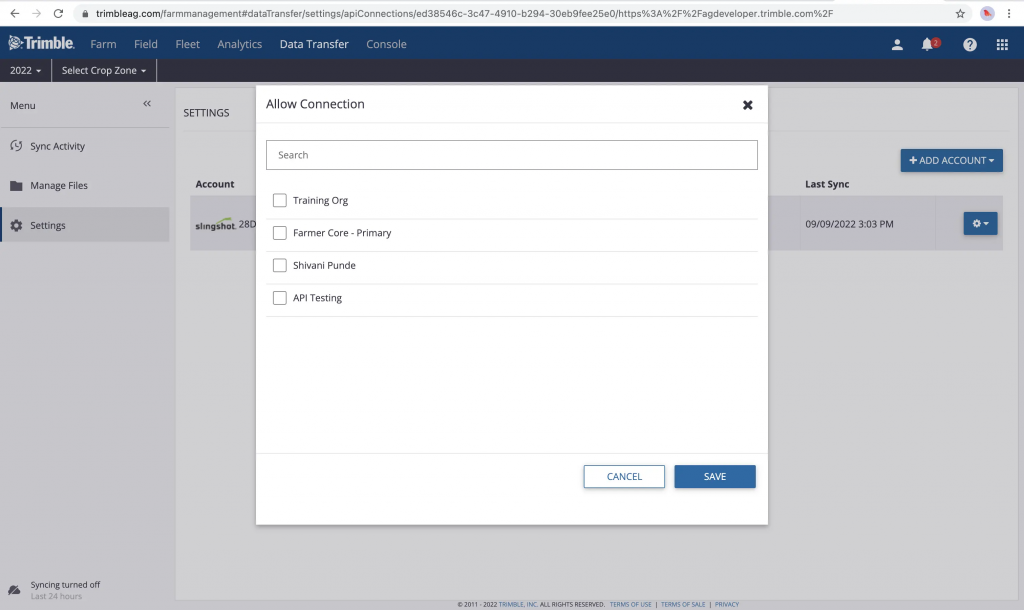
Step 5
This step only applicable for Authorization Code Grant
Once the user hits the save button after selecting the Organizations, they will be redirected to the authorization redirect URL that you provided during setup of your application with Trimble.
Step 6
Once the user has authorized you to access their data, you can expect the following:
Below applies to Authorization Code Grant
- The OrgIds authorized for that user will appear in the GET config/organizations result set.
- The returned results will be scoped to the token for that user. It is your responsibility to use the proper user token for matching the user in your system and use the refresh token before it expires.
- If the refresh token expires before you use it to acquire a new token, your system will need to acquire a new User Authorization Code to exchange for a new access and refresh token.
- User Authorization Code - Valid for 10 mins, Access Token - Valid for 1 hour, Refresh Token - Valid for 9 days.
Below applies to Client Credentials Grant
- The OrgIds authorized for that user will appear in the GET config/organizations result set.
- The returned results will be scoped to the list of orgs authorized to be accessed by your application.
- When the access token expires you will need to call the Authentication Token endpoint again to obtain a new access_code to use with the APIs.
- Access Token - Valid for 1 hour.
For each user that approves usage of their data, it is your responsibility to ensure that only the authorized user has access to the authorized data in your application.
Organizations
Overview
Clients
Farms
Fields
Overview
Field Extents
Boundaries
Guidance Lines
Landmarks
LandmarkLines
Resource Files
Overview
Master Crops
Crop Seasons
Crop Zones
Crop Zone Extents
Overview
Devices
Vehicles
Vehicle Types
Equipment Groups
Equipment Manufacturers
Implements
Overview
Contacts
Operator Groups
Overview
Management Zones
Management Zone Geometries
Overview
Prescriptions
Overview
Work Orders
Overview
Equipment Activities
Layers
Operation Types
Operation Subtypes
Crop Zone Activities
Files
Download specific files
Use the temporaryAccessUri returned the FileManagement/v3/Files API response to download individual files.
Overview
Materials
Overview
Common Materials
Overview
Purchases
Balances
Overview
Contracts
Contract Types
Customers
Storage Locations
Storage Transactions
Overview
Soil Tests
Tissue Tests
Scouting Reports
Overview
Documents
Overview
Images
Image Templates
Overview
Units
Overview
The ADAPT Data Model
Plugin Manager
The plugin manager is the main entry point when using ADAPT as an SDK. It detects and identifies available plugins, determines which plugin is appropriate for reading a given data source, and marshals plugins and their dependencies as needed. It is contained in the AgGateway.ADAPT.PluginManager.dll assembly.
Representation
The representation assembly, AgGateway.ADAPT.Representation.dll, includes utility classes to help work with units of measure and data representations (similar in concept to ISO DDI’s).
Plugins
Each plugin is responsible for translating data between the Application Data Model and a specific external data format. The Trimble plugin supports both the AgGPS and AgData file formats.
Getting Started
Referencing ADAPT
You can reference ADAPT using NuGet by referencing the package at https://www.nuget.org/packages/AgGatewayADAPTFramework/ If you would rather not use a NuGet client, you can download any version of the package from nuget.org and extract it using a zip utility. In addition to executables, the ADAPT package contains a “Resources” folder that contains RepresentationSystem.xml and UnitSystem.xml. This entire Resources folder needs to be copied to your application’s \bin directory for the representation system to work.
Application Data Model
The ADAPT Application Data Model is being documented by the AgGateway committee responsible forthe ADAPT project. The project homepage is found at http://www.adaptframework.org/
Plugin Manager
The Plugin Manager is used to retrieve and marshal plugins. The PluginFactory must be passed a filesystem directory where the plugin assemblies are stored. Note that while there may be subdirectories (i.e., a folder for each manufacturers’ plugins), the plugin manager will only recurse one level of subdirectories. In other words, passing “C:\AdaptPlugins\” to the PluginFactory would cause it to discover plugins inside both “C:\AdaptPlugins\” and first level subdirectories like “C:\AdaptPlugins\Trimble\”, but not in “C:\AdaptPlugins\Trimble\AgGPS\”. Following is sample code which shows how to load plugins and import a datacard.
PluginFactory factory = new PluginFactory("directory containing plugins");
List<string> pluginNames = factory.AvailablePlugins;
foreach(string pluginName in pluginNames)
{
IPlugin plugin = factory.GetPlugin(pluginName);
if(plugin.IsDataCardSupported("datacard path")
{
ApplicationDataModel dataModel = plugin.Import("datacard path");
return dataModel;
}
}Representation
The Representation namespace includes two sets of helper API’s the Unit of Measure System and the Representation System. Together, they form something similar to the ISO DDI system of describing data. A Representation describes the type of data – such as harvest moisture, implement section state, or the GPS receiver offsets. A Unit of Measure provides both the syntax for specifying a unit and the ability to convert between different units of measure or perform arithmetic operations. You can explore the Representations and the units of measure in the included RepresentationSystem.xml and UnitSystem.xml files. Note that these xml files are used by the Representation namespace; if you reference the ADAPT Representation assembly, you will need to include those xml files as resources which are copied to your application’s executing directory.
Unit of Measure System
The simplest way to retrieve unit of measure objects is using static methods on the UnitSystemManager class. To retrieve a UnitOfMeasure instance, pass a unit code to UnitSystemManager.GetUnitOfMeasure(“unit code”). You may also use UN Rec20 unit codes, via UnitSystemManager.FromUNRec20Code(“UN unit code”).
To help use the units of measure: Once you create a NumericValue, which consists of a value and unit, we offer helper methods for arithmetic operations or unit conversions. If you add the namespace: using AgGateway.ADAPT.Representation.UnitSystem.ExtensionMethods; You will then have access to NumericalValue.Add(double value), NumericalValue.ConvertToUnit(UnitOfMeasure unit), and other helper methods.
Trimble ADAPT Plugins
The ADAPT plugins to read Trimble display data are
- Trimble.Ag.ADAPT.Plugins.AgData.dll - PIQ and related displays
- Trimble.Ag.ADAPT.Plugins.AgGPS.dll - FMX and related displays
Initialization
Trimble plugins require a license token to be validated in the initialization process that is acquired through the Trimble Cloud API system. Applications will need to be registered in the Trimble Cloud system to access this API.
To simplify the process of authenticating and requesting the token, functions have been added to the Trimble plugins that will perform the API calls for a 3rd party application to request a new token. The function is:
AdaptTokenClient.GetTokenAsync( {AppName}, {AppClientID}, {AppSecret} )
- AppName: Name of calling application as registered in Trimble Cloud
- AppClientID: GUID assigned to application by Trimble Cloud
- AppSecret: Application password assigned by Trimble Cloud
The token structure returned will have the following:
- token: string with encrypted token value to be used in Initialize function
- expiration: date and time the token expires. Tokens can be reused up to the expiration date.
Datacard Paths
The Trimble plugin will support multiple datacard paths. It will support a path that includes the AgGPS or AgData directory (ex: C:\TrimbleData\AgGPS). It will also support passing the parent directory as well (ex: C:\TrimbleData).
Please note that the plugin will not support both file formats at once. If you have a datacard path that has both an AgGPS and AgData directory, it will only read the AgGPS information.
Overview
- Vehicle position and position history to inform logistics decisions
- Vehicle work status and history to understand job performance and identify issues
- Vehicle sensor information available though the public CAN to prevent breakdowns and assist technicians in machine maintenance.
By connecting to this API 3rd party applications that address operations and logistics can execute real-time management and detailed post-operation analysis to understand and improve equipment and operator productivity.
Concepts
Dependencies
Trimble Display telematics data availability requires:
- A Farmer Core or other base license is applied the display’s Trimble Ag Software Organization
- A Display Connection License is applied to the display
- The display is connected to the cloud
- The Utilization App is started on the display
Documentation
API Access
Error Handling
| HTTP Response Code | Error Condition | Response Body |
| 400 Bad Request | The submitted data was invalid in some way. | The error entity, in JSON or XML, is displayed with an applicable specific application error code and message, and possibly detail where available. Each API operation will document the possible application error codes. |
| 401 Unauthorized | The user/client API keys were not specified, or were not valid | The error code is displayed with a message and a short description. |
| 403 Forbidden | Requested operation is invalid. | The error code is displayed with a message and short description. |
| 404 Not Found | Requested item does not exist. | The error code is displayed with a message and short description. |
| 500 Internal Server Error | Server encountered an unexpected condition. |
Bookmarks
Links
"links": [
{
"href": "https://cloud.dev.api.trimblecloud.com/Trimble-Ag-Software/externalApi/rogue/3.0/resources/e540056a-8f68-4c4f-ba96-8d88e9ecaea8/clients/ebb17f5c-5b06-4e89-8174-125c4fc463f9",
"rel": "GetClient",
"method": "GET"
},
{
"href": "https://cloud.dev.api.trimblecloud.com/Trimble-Ag-Software/externalApi/rogue/3.0/resources/e540056a-8f68-4c4f-ba96-8d88e9ecaea8/clients",
"rel": "CreateClient",
"method": "POST"
},
{
"href": "https://cloud.dev.api.trimblecloud.com/Trimble-Ag-Software/externalApi/rogue/3.0/resources/e540056a-8f68-4c4f-ba96-8d88e9ecaea8/clients/ebb17f5c-5b06-4e89-8174-125c4fc463f9",
"rel": "UpdateClient",
"method": "PUT"
},
{
"href": "https://cloud.dev.api.trimblecloud.com/Trimble-Ag-Software/externalApi/rogue/3.0/resources/e540056a-8f68-4c4f-ba96-8d88e9ecaea8/clients/ebb17f5c-5b06-4e89-8174-125c4fc463f9/retire",
"rel": "RetireClient",
"method": "PATCH"
},
{
"href": "https://cloud.dev.api.trimblecloud.com/Trimble-Ag-Software/externalApi/rogue/3.0/resources/e540056a-8f68-4c4f-ba96-8d88e9ecaea8/clients/ebb17f5c-5b06-4e89-8174-125c4fc463f9/unretire",
"rel": "UnretireClient",
"method": "PATCH"
},
{
"href": "https://cloud.dev.api.trimblecloud.com/Trimble-Ag-Software/externalApi/rogue/3.0/resources/e540056a-8f68-4c4f-ba96-8d88e9ecaea8/farms",
"rel": "GetFarms",
"method": "GET"
}
]