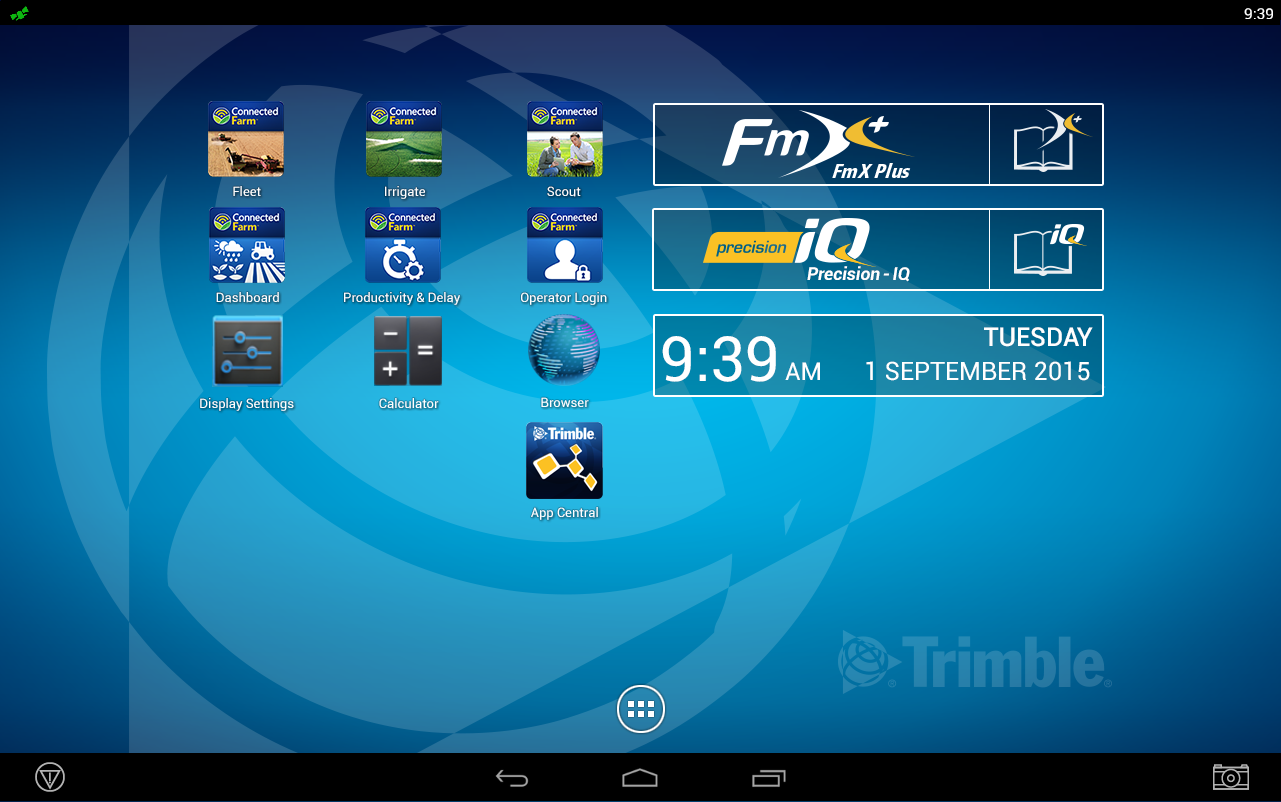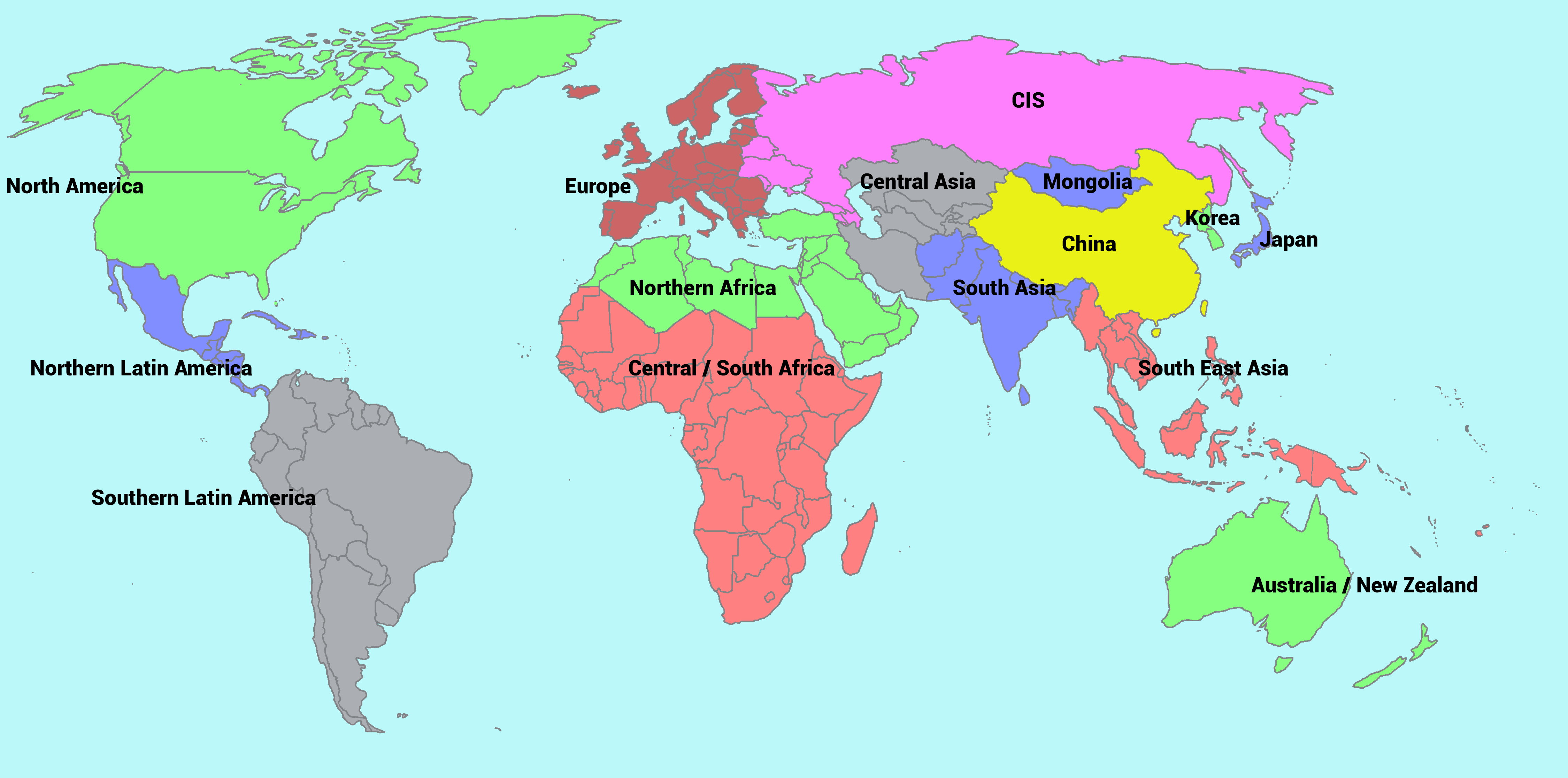Ag App Central Submission Guidelines
Developing Android Apps to Run on the TMX-2050, GFX-750 and GFX-350 Displays
 In order to provide the best possible experience for users of the Trimble® TMX-2050™, GFX-750 and GFX-350 displays, and your new mobile application, Trimble has created a list of development and testing procedures that must be followed before you may publish your new app in Trimble Ag App Central.
In order to provide the best possible experience for users of the Trimble® TMX-2050™, GFX-750 and GFX-350 displays, and your new mobile application, Trimble has created a list of development and testing procedures that must be followed before you may publish your new app in Trimble Ag App Central.
This page will help you understand the publishing process for Android-based mobile applications and prepare for a successful product launch with Trimble. It will also summarize the tasks you'll need to complete before publishing your app on Trimble Ag App Central, such as creating a signed, release-ready application package (APK) and creating the product page and graphic assets to promote your app.
As you move through the development and publishing processes, a variety of support resources are available to assist you. Relevant links are provided with each step.
To submit all items, please visit Ag App Central Content and Upload APK, to submit the following:
|
|
|
Note: At this time, Trimble Ag App Central handles only the listing and download of mobile applications and does not allow for direct licensing and e-commerce purchase of apps from third-parties. However, you may choose to monetize your app’s functionality and charge for its use in whatever currency appropriate for each transaction. All licensing, subscription and/or monetary transactions must be handled directly between you (the developer) and the end-user.
Trimble Ag App Central Policies & Agreements
Before you can download the Trimble Android software developer kit (SDK) and begin programming your mobile application, you must first have read and agreed to the following legal documents for participating in the Ag Developer Network:
- Ag Developer Network Terms and Conditions
- SDK License Agreement
- Distribution Agreement
- Non Disclosure Agreement
All legal documents are available both as a downloadable PDFs and a scrollable web pages to click and accept the terms.
Primary Checklist
Once you have agreed to the above legal documents, you’re ready to get started developing your app. You can start by downloading the Android Developers Launch Checklist. Trimble Ag App Central uses this checklist as the basis of best practices for developing apps on Trimble Android-based Ag displays.
However, as part of the Trimble Android Ag displays development and submission processes, you will NOT be required to:
- Determine a content rating for your application.
- Use in-app billing.
- Complete a store listing for Trimble Ag App Central.
- Use Google Play Badges and Links.
The Trimble Ag software developer kit (SDK) is available for download from the Ag Developer Network website.
Unlock Page in App
If your application requires a user to log in, please create credentials for a test account that can be used by Trimble to test your app.
- Provide unlock code or instructions for obtaining an unlock.
- Provide mention and instructions in general description if app requires a purchased or an un-purchased unlock.
Marketing Your Application within Ag App Central
Creating a description for your App in Ag App Central
Much like the Google Play Store, Ag App Central requires a brief description of your app with key features and benefits to the farmer. Please provide the following as part of your app description:
- Headline Description
- A few words to describe your app and ‘grab attention’.
- 150 maximum character count.
- General Description
- 500 maximum character count.
- Provide copy that explains additional license purchasing is required for application to fully work.
- Website or contact information where licenses can be purchased
- License prices (if applicable)
- What’s New (Only when providing an update to apps already installed into Ag App Central.)
- Suggested Platform
- TMX-2050 display
- XCN-2050 display
- GFX-750 display
- XCN-1050 display
- GFX-350 display
- XCN-750 display
- Region Filter (click the image to view additional document provided outlining countries for each region).
|
|
Including Screenshots
Screenshots will help potential users understand the key features and functions of your app. Please consider the following factors when submitting screenshots for display within Ag App Central
- Your app description may contain a minimum of three screen shots, with a maximum of six total.
- Screenshots must be .JPEG or 24-Bit .PNG (no alpha)
- The maximum dimension must not exceed 1024 px x 576 px with a 16:9 ratio
Note: Your app screenshots may be used in promotional or marketing materials for Trimble displays.
Creating an Application Icon
Your mobile app icon is an essential component of getting your application recognized and ultimately in use in the field. Make your icon eye-catching, and growers will want to use your app! The image you submit to Trimble for use as your app’s launcher icon must be the same image you submit in the final APK file. Below are the requirements for your app icon:
- Icons must be submitted as high-res images (32-bit .PNG format is preferred)
- Icon dimensions must be 512 pixels x 512 pixels, with a maximum size of 1024 kb
- Third-party applications may not use the Trimble logo
Note: Your app icon may be used in promotional or marketing materials for Trimble displays.
Featured Apps Status in Ag App Central
From time to time, Trimble will highlight certain applications with “Featured App” status in Ag App Central. Featured App status gives your mobile application additional exposure to end-customers worldwide or by specific region. To be considered for “Featured App” status in Ag App Central, you must submit an additional 1024 x 500 pixel image you want displayed with your app description Here are some Do’s & Dont’s for a successful “Featured App” image in Ag App Central:
- Do make the graphic interesting.
- Do use colors that stand out.
- Do promote your brand.
- Do localize images as needed for different languages.
- Don’t use a text-heavy advertising style graphic.
- Don’t use transparency.
General Submission Information
When you have finished development of your mobile app and you are ready to submit files to Trimble for evaluation, please visit the Submit Ag App Central Content web page and provide the following information in one zip file:
- Your final APK file
- The official name of your app
- Offered By (Company name)
- Developer Address
- Support Phone Number
- Support Email Address
- Website URL
- General Info Email Address
- Primary Language
- Supported Languages *
* Note: Provide headline, general description, and updates in all languages supported. Submissions that do not include the above information may be significantly delayed in approval or denied entirely.
Thank you for collaborating with Trimble to drive productivity and efficiency on the farm!